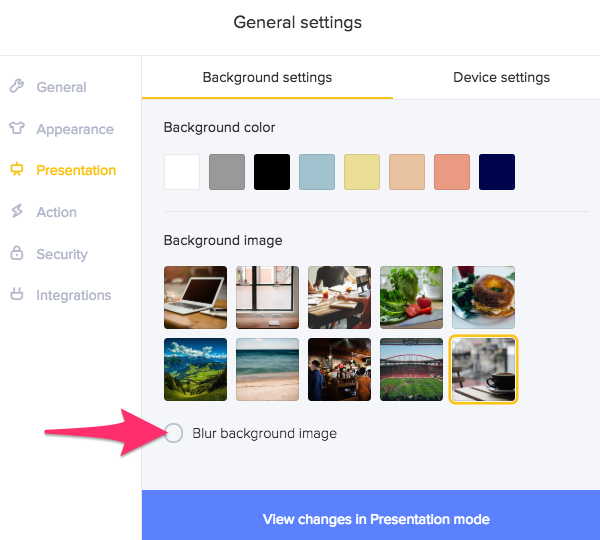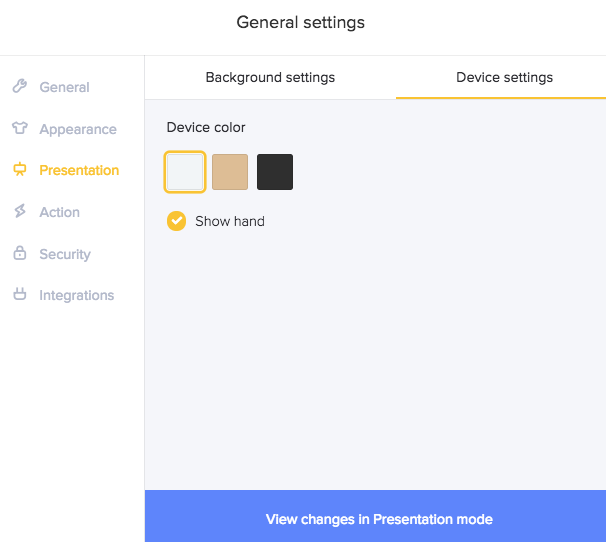Presentation mode settings
With the presentation mode settings, you can customize your presentation by changing the background and device settings (only available for iPhone models) to match the feel of your project. Here's how to get started.
- Head to the settings icon located on the right hand side of the screen.

- From the General settings, click where it says, Presentation.

Background settings
From the background settings, you can change the background color as well as upload your own images.
Change the background color
- Click the + icon to select your background color.

- Move the cursor in the color spectrum until you find the right color and click Apply.

- The last step is to click the button that says, View changes in Presentation mode.

Change the background image
- Click the + icon.

- Select the image file and press Open.

Note: To blur the background image, simply click off Blur background image. 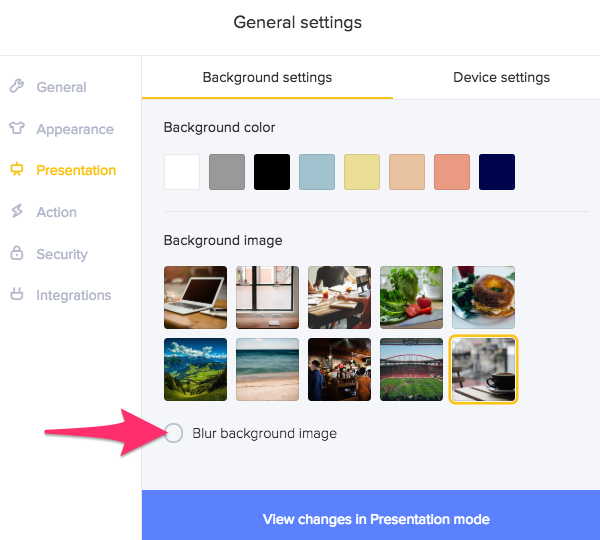
Note: The Blur background image option for custom uploaded images is not available on Internet Explorer and Edge. We apologize for the inconvenience and highly recommend using the latest version of Google Chrome. - Once the image has been uploaded, click View changes in Presentation mode.

Customize device settings for iPhone projects
If you are working on an iPhone project, in addition to being able to change the background settings, you can also customize the color of your device along with displaying a hand in presentation mode. Here's how to get started.
- Next to where it says, Background settings, click the Device settings tab.

- From the device settings tab, you'll be able to select the device color from silver, gold and black (rose gold not available at this time).
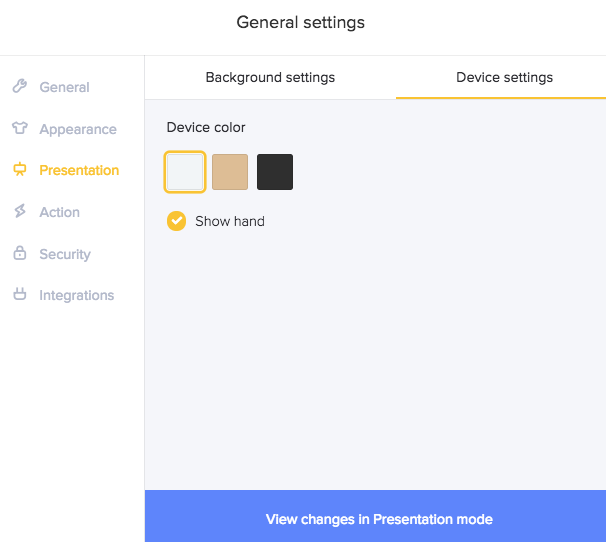
- Click, Show hand if you want the hand to be visible in presentation mode.

- Click View changes in Presentation mode to see the changes.